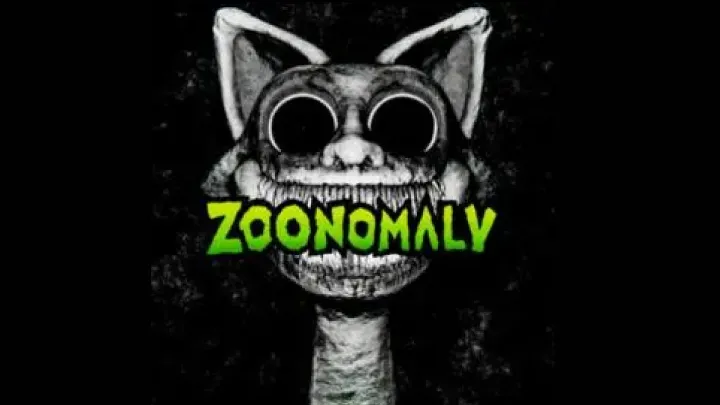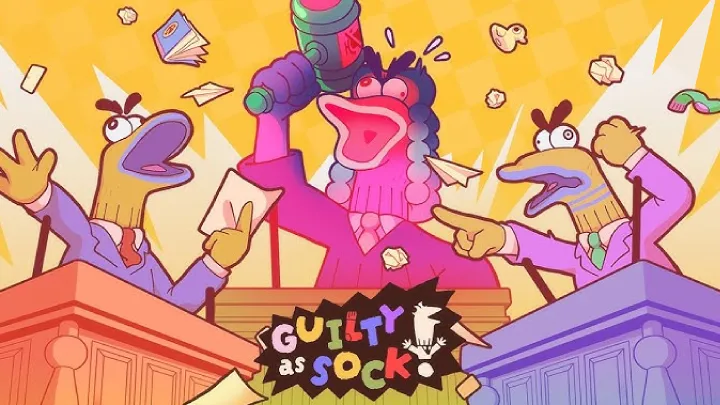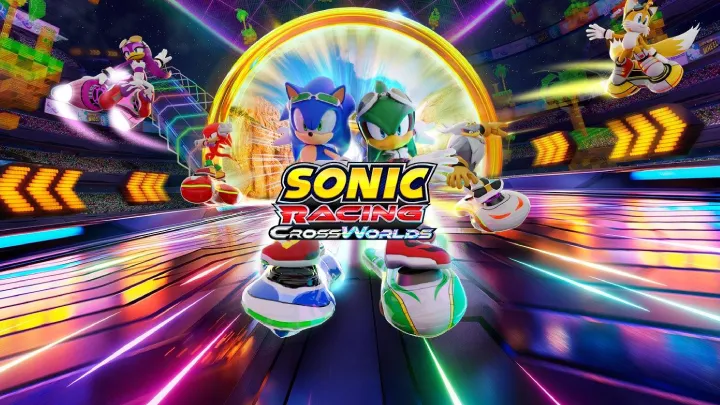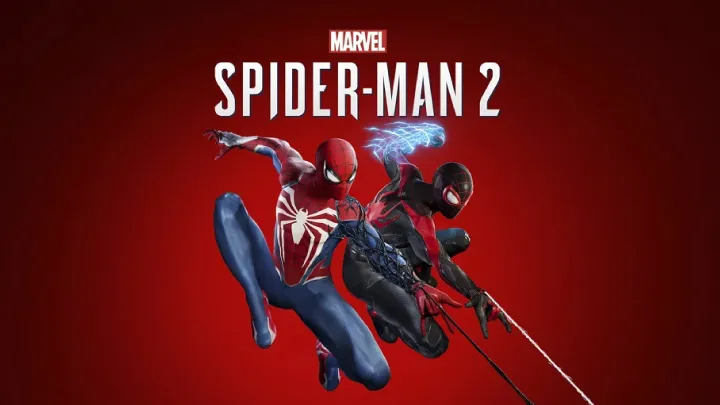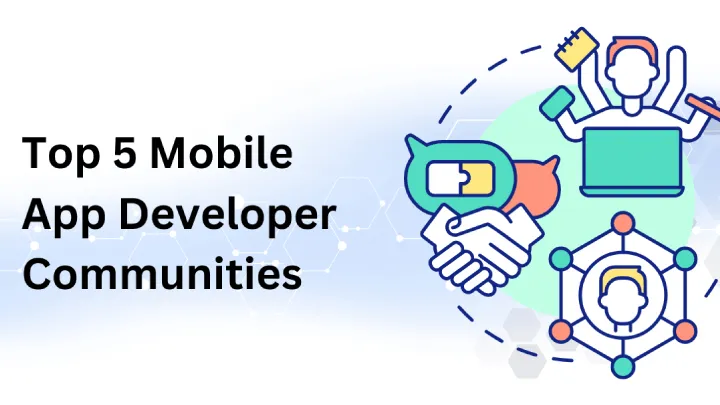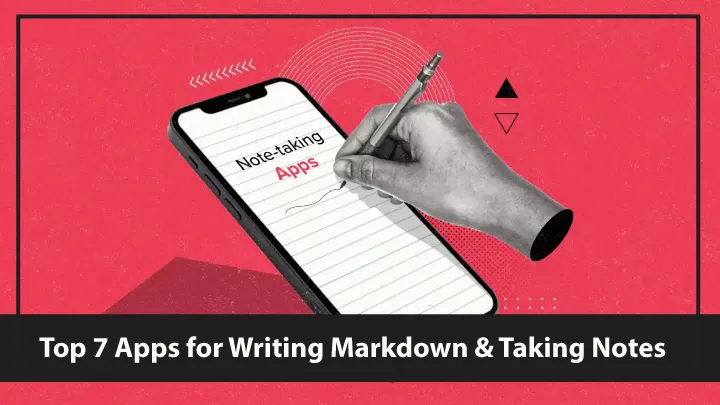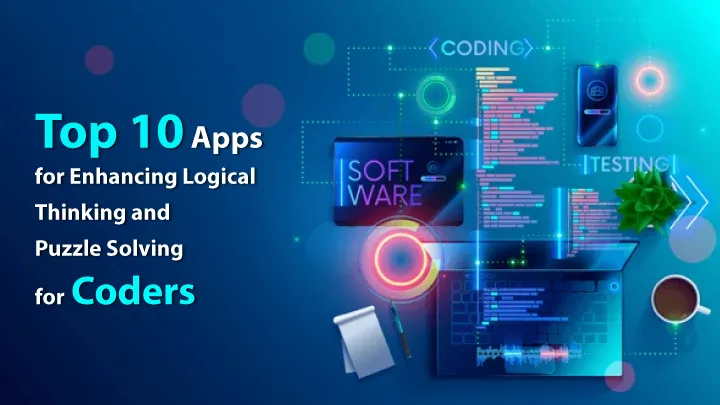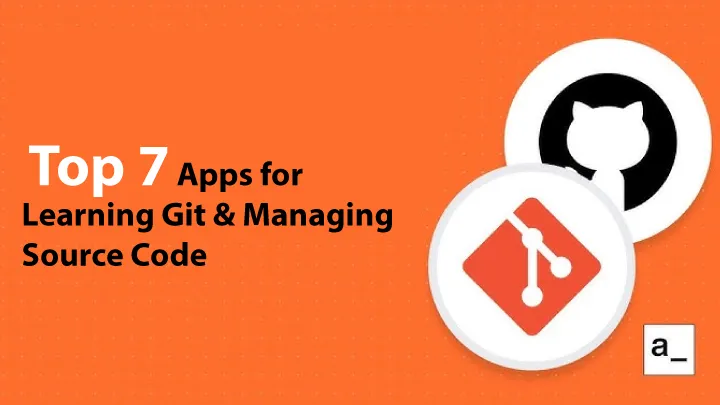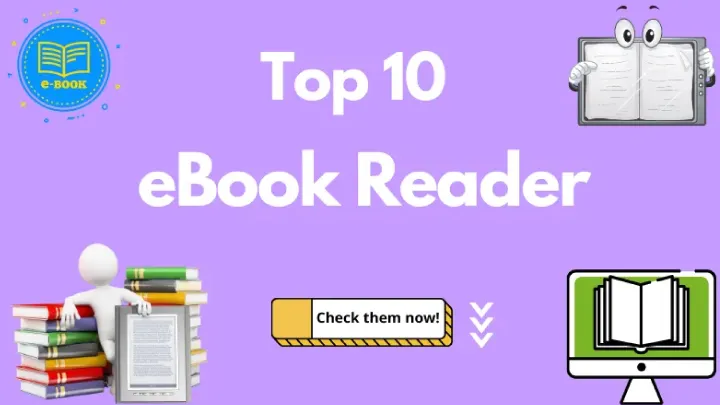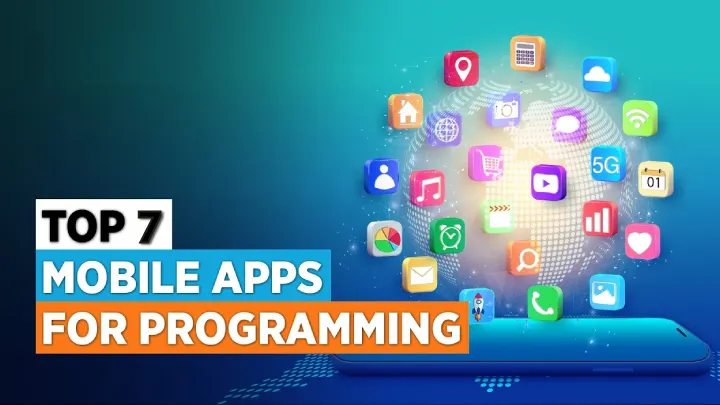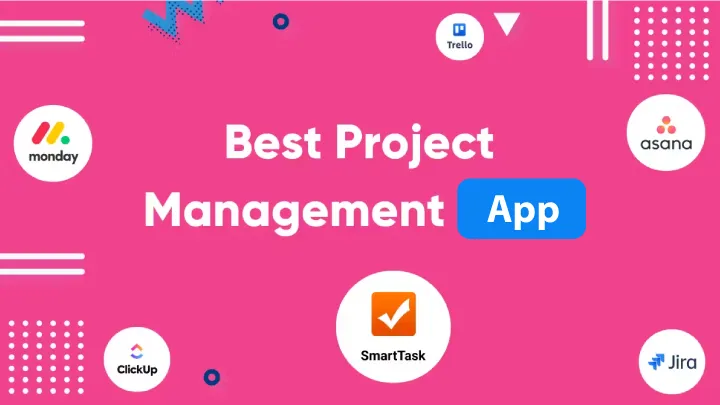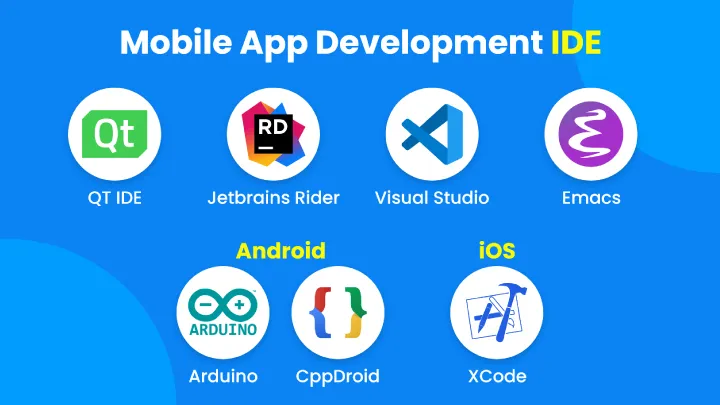Frontend development and UI/UX design are no longer separate silos. Modern frontend engineers are expected to understand layout, interaction, accessibility, and design systems — not just implement them. The best way to gain that design intuition is to learn on the tools designers actually use and on platforms that teach the thinking behind those choices.
This article walks through the top 5 apps that help frontend developers learn UI/UX design effectively. Each entry includes a quick overview, clear strengths and weaknesses in bullet form, and a short evaluation focused on practical, developer-friendly use cases. I’ll also cover recommended learning paths and tips for getting the most out of every tool.
Why developers should learn UI/UX (quick primer)
Before the list: a reminder on why this matters for developers.
- Better handoffs: Knowing design intent (spacing, interaction states, constraints) reduces rework.
- Faster prototyping: Designers and developers who can both prototype shorten feedback loops.
- Higher-quality UI: Accessibility, performance, and consistency improve when the implementer understands design rationale.
- Design systems literacy: Modern apps rely on reusable components and tokens — developers benefit from mastering these concepts early.
With that context, let’s explore five apps that deliver practical UI/UX learning for frontend developers.
1. Figma — Learn by doing in a collaborative environment
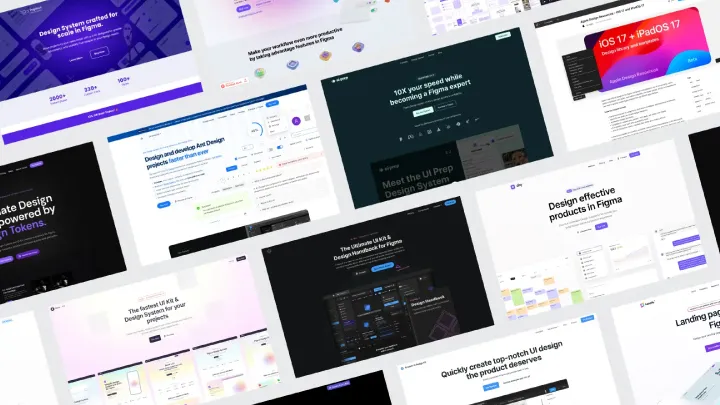
Overview
Figma is the industry-standard, browser-native UI design tool focused on collaboration. It combines vector design, layout constraints, prototyping, and a thriving community of templates and plugins. Crucially for developers, Figma’s “Inspect” panel exposes sizes, spacing, color tokens, and CSS snippets — a direct bridge from visual design to implementation.
Strengths
- Real-world design practice: vector tools, auto-layout, constraints, and prototyping.
- Developer handoff: Inspect panel provides CSS, measurements, asset export and design tokens.
- Collaboration: real-time multiplayer, comments, and shared libraries mimic production workflows.
- Rich community: templates, UI kits, and micro-lessons people publish freely.
- Plugins and integrations: Figma-to-code plugins, design tokens exporters, Storybook syncers.
- Cross-platform: runs in browser and has desktop apps.
Weaknesses
- Learning curve around Auto Layout and responsive constraints for beginners.
- Some plugin code generation is more helpful for scaffolding than production-ready code.
- Complex files can become heavy; performance depends on machine and Internet.
- Full design-system mastery requires time and deliberate practice beyond surface tutorials.
Evaluation
For frontend developers, Figma is the single best practical learning app. It teaches layout thinking (Auto Layout ≈ Flexbox), constraints that map to responsive CSS, and prototyping interactions that mirror UX patterns. Start by opening community UI kits, inspect component layers and constraints, and recreate simple UI patterns (cards, navbars, modals) then implement them in your codebase. Use the Inspect panel to compare what the designer intended vs. how you implemented it.
How developers should use it to learn
- Rebuild small components in Figma then implement them in HTML/CSS; replicate Auto Layout with Flexbox/CSS Grid.
- Explore Figma Community files and reverse-engineer their styles and components.
- Use tokens/export plugins to learn design-token workflows (colors, spacing, type scales).
2. Framer — interactive design that maps to React
Overview
Framer started as a motion/prototyping tool and has evolved into a code-capable design environment where you can prototype with React components. It allows designers and developers to work with real components and props, blurring the line between design and production code.
Strengths
- React-first approach: prototypes can be built using real React components.
- High-fidelity interactions and animations (spring physics, layout transitions).
- Visual + code editing: toggle between design canvas and component code.
- Rapid prototyping of complex interactive UIs that match production behavior.
- Built-in hosting and previewing across devices.
Weaknesses
- Requires some JavaScript/React knowledge; steeper for total design-only beginners.
- Less ubiquitous than Figma in design teams, so collaboration may involve conversions.
- Paid tiers required for some team features and advanced hosting.
Evaluation
Framer is ideal for frontend developers who code in React and want to learn UI/UX by building interactive prototypes that can evolve into production components. It short-circuits the “design → guess at interactions → implement” loop: you can prototype the same animation and behavior you’ll ship. Use Framer to learn micro-interactions, complex state transitions, and the performance implications of UI decisions.
How developers should use it to learn
- Recreate real UI patterns (modals with layered animations, drag-and-drop lists) and observe how animation parameters affect perceived responsiveness.
- Convert Framer components into your React app or reuse the same logic to understand performance trade-offs.
- Use Framer to test accessibility interactions (focus management, keyboard navigation) before implementing in production.
3. UXPin — design systems and code-driven prototyping
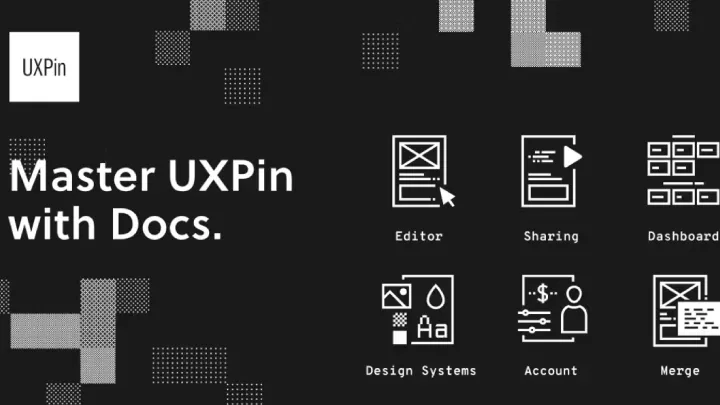
Overview
UXPin is a design and prototyping platform that emphasizes design systems and fidelity to code. Its standout feature is UXPin Merge, which lets you use your actual React (or other framework) component library inside the design environment. For developers, this is a powerful way to learn system thinking: how tokens, components, and states work in production.
Strengths
- Code-driven design: use real components so prototypes are production-accurate.
- Strong support for design systems: tokens, versioning, and component libraries.
- Advanced interactions and logic (variables, conditional states) for realistic prototypes.
- Developer handoff with specs and accessible documentation built in.
- Focus on accessibility and component behaviors rather than static mockups.
Weaknesses
- Enterprise-focused pricing; can be expensive for individual learners.
- Integration and Merge workflow require setup and engineering buy-in.
- Slightly steeper learning curve because the platform models real-world engineering constraints.
Evaluation
UXPin is best for engineers who want to practice UI/UX through the lens of production systems. If your goal is mastery of design systems and component-driven UX, UXPin teaches the patterns developers ultimately implement. The Merge feature is especially valuable: you design with the actual React components used in your app, so the prototype's behavior, props, and variants are identical to what you ship.
How developers should use it to learn
- Hook UXPin Merge to a small component library and prototype flows using real components — observe how tokens map to CSS variables.
- Use interaction logic to practice state-driven UI patterns (error flows, empty states, progressive disclosure).
- Study how UXPin documents components and adopt similar documentation patterns for your team.
4. Interaction Design Foundation (IDF) — theory and UX thinking
Overview
The Interaction Design Foundation is a learning platform dedicated to UX theory, research methods, information architecture, and human-centered design. Unlike tools-first apps, IDF teaches why interfaces work and which research methods validate design decisions.
Strengths
- Deep, structured curriculum: usability testing, information architecture, UX research, visual design principles.
- Courses authored by experienced practitioners and academics.
- Affordable membership-based model with many course offerings.
- Strong emphasis on peer review, assignments, and practical examples.
- Certificates and reading lists that add credibility.
Weaknesses
- Not a hands-on design tool — theory must be paired with practical design practice.
- Material can be dense; developers seeking quick tactical tips may find it heavy.
- Interaction design topics require time to internalize through real projects.
Evaluation
IDF is essential for developers who want principled UX knowledge. If you only learn tools, you’ll miss the rationale behind layout choices, user research, and accessibility trade-offs. Use IDF to complement tool-based practice: take a short course on accessibility or cognitive load, then apply those principles in Figma/Framer prototypes.
How developers should use it to learn
- Take the “Human-Computer Interaction” or “User Research” courses and then run a light usability test on a prototype you built.
- Translate theory to practice: after a lesson on affordances or feedback, refactor a component’s interactions and measure user response.
- Keep a running “UX notes” file where you connect patterns from IDF to actual UI components you implement.
5. Coursera (and similar MOOC apps) — structured UX/UI specializations
Overview
Coursera hosts university- and industry-backed UI/UX specializations — for example, Google’s UX Design Professional Certificate or courses by CalArts and the University of Michigan. The mobile app lets you consume lectures, complete assignments, and practice design thinking on the go.
Strengths
- Structured learning paths with graded assignments and project-based assessments.
- Certificates that can improve employability and demonstrate commitment.
- Mix of theory and practice: wireframing, prototyping, user research projects.
- Flexible pace and blend of video, quizzes, and peer review.
- Frequent capstone projects that encourage end-to-end experience design.
Weaknesses
- Quality and focus vary by course; pick instructors and syllabi carefully.
- Some assignments are conceptual and still require tool practice in Figma/Framer.
- Certificates may cost money for full access.
Evaluation
Coursera is a solid, structured path for frontend devs who prefer guided curricula and project work. It’s especially useful if you want a certificate or prefer a classroom-like sequence: learn wireframes, move to high-fidelity prototypes, and finish with a user-research-driven capstone. Pair Coursera coursework with Figma exercises and Framer prototypes to gain both strategy and craft.
How developers should use it to learn
- Choose a program with a strong project component (Google UX is a common choice) and complete the capstone using a real frontend project.
- While studying, maintain a “build-and-implement” loop: every lesson try to implement a mini-feature in code.
- Use the certificate project as a portfolio piece that shows both UX thinking and frontend implementation.
Recommended learning path for frontend developers (practical roadmap)
- Start with theory (IDF or a Coursera UX intro) — 2–4 weeks: learn basic usability principles, cognitive load, and accessibility.
- Tool fundamentals (Figma) — 4–8 weeks: master Auto Layout, constraints, components, and the Inspect panel. Recreate UI components from websites.
- Interactive behavior (Framer) — 2–4 weeks: prototype micro-interactions and map them to React or CSS transitions.
- Systems & production (UXPin Merge) — 4+ weeks: experiment with component libraries and design tokens. Learn documentation and versioning.
- Apply & iterate — build a small multi-screen app: wireframe (paper), design (Figma), prototype (Framer/UXPin), implement in code, run a simple usability test, iterate.
Tips to get the most from these apps
- Code what you design: always implement at least one component you create in the tool. The friction between tool and code is where learning happens.
- Use design tokens early: create a color and spacing scale in Figma and map it to CSS variables in your project.
- Run quick usability tests: five users give more insight than a day of guessing. Use IDF methods or Coursera labs.
- Document components: write component docs in Storybook or a README — the practice of documenting is good UX hygiene.
- Join communities: Figma Community, Framer templates, UXPin articles, and Coursera discussion boards accelerate learning.
Conclusion
Learning UI/UX as a frontend developer pays immediate dividends: fewer miscommunications, faster prototypes, better accessibility, and higher-quality shipped interfaces. The five apps above represent complementary approaches:
- Figma: practical, ubiquitous, and collaborative — the best tool for designers and developers to meet in the middle.
- Framer: for hands-on interactive prototypes that map closely to React and production behavior.
- UXPin: for code-driven design systems and production-accurate prototyping.
- Interaction Design Foundation: for rigorous UX theory and research methods.
- Coursera: for structured, project-based learning and certification.
Combine theory (IDF/Coursera) with tool practice (Figma → Framer → UXPin) and you’ll gain both the why and the how. Start small (recreate a login form), iterate to mid-size flows (onboarding, settings), and graduate to system-level thinking (design tokens, accessibility, and component documentation). Your code will become cleaner, your UX decisions more intentional, and your team collaboration much smoother.